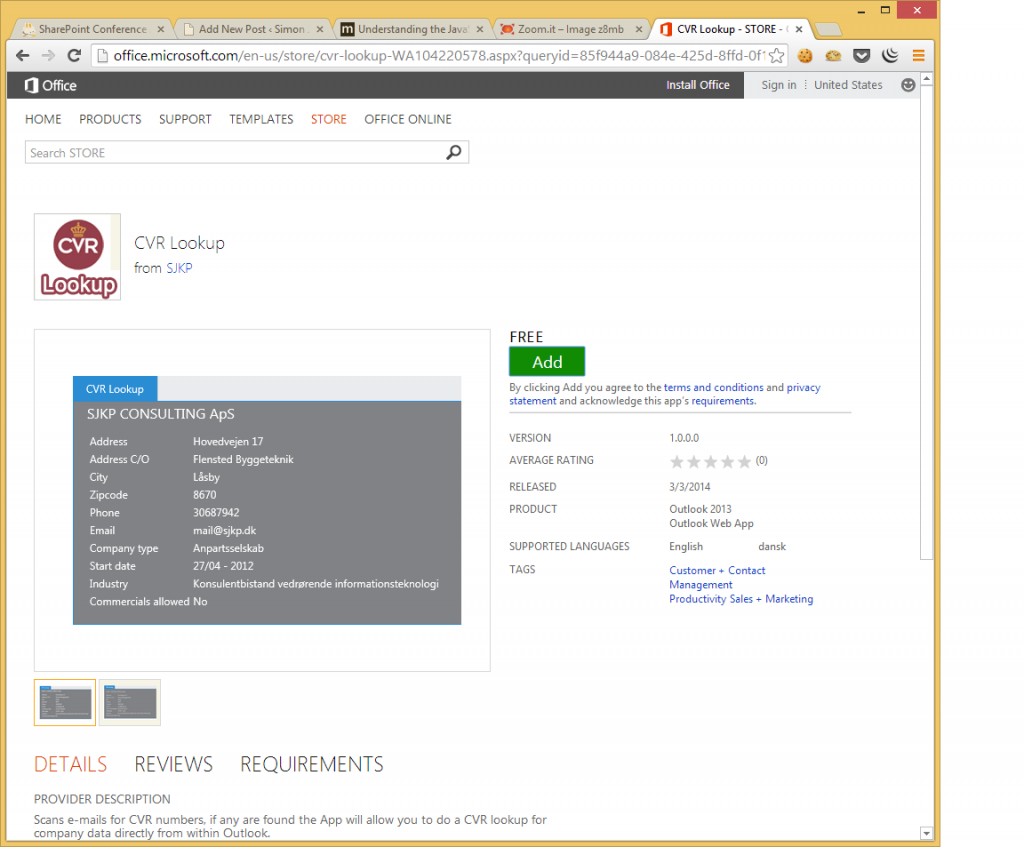So, you finished building that beautiful Office app of yours, and now you want to share it with the world? No problem you think I just go to the Office store and publish it, how hard can it be? From my experience, it was more difficult than I expected, so in this blog post I will guide you through the process. I have previously published apps to the google play store and apple store, so I did not expect Microsoft to top of Apple when it comes to complexity.
Step 1:
Create an account with the https://sellersdashboard.microsoft.com, easy enough just fill out your personal information for the hundred times with Microsoft, even if you are using an existing account associated with Microsoft. After creating the account it has to be validated by MS, this process might take a couple of days (not counting weekends from my experience), so you better provide the correct information the first time. Luckily, you can still start the publishing process while waiting for account approval.
Step 2:
Ensure that your app manifest is ready for the store. Visual studio really gives you little to no guidance to what is required to publish an app. When you first try to upload your app, you might find out that things like support url and icon url are in fact required.
Step 3:
Upload your app. The five-step process of uploading your app to the store is somewhat straightforward, but there is a few GOTCHAs.
In the first step, you select the appropriate app type. In step two, you provide information about your app.
Gotcha 1: Be 100 % percent certain that you provide the same App title here as you have defined in your app manifest, otherwise you app will not pass validation. The upload process will not warn you about this, I learned from experience.
Gotcha 2: Be sure to provide both App logo must be 96×96 px and attach the app package (the manifest). The uncool thing about step two is that if you push next, and the page has an error you have to upload both logo and manifest again, not good UX.
Gotcha 3: Both support and privacy link must be provided. Furthermore, their content are in fact validated by people (I suspect that it is real people) in the validation process. On my first, publish attempt my app was rejected because my privacy link just linked to page about the app, not a real privacy page.
Gotcha 4: Be sure you have the same version number in both the sellers dashboard and in the app manifest. The sellers dashboard you type the version as a string, but in the manifest you can only type versions like 1.0.0.0 format.
In step 3 of the publish process, you can provide a localized description of what your app does. This caused me more headaches. Only a few major languages are supported, English, French, Spanish and a few others. My App was in Danish, but since that language is not one of the options I decided to write the explanation in English. The result was that on my second publish attempt my app got reject for being entirely in Danish, because I had specified the default local in manifest xml to en-US (this can not be changed from the GUI in Visual Studio). For my third upload attempt, I went all out and translated the entire app to English (even though, it is not interesting to English speakers, but I just wanted to make ensure that the app could be published.) My App is still available in Danish, but instead of making it the default language, I have added it as an optional language, and then it auto detects when it is opened which language to use, depending on the language of Outlook.
To add additional languages to you app, use the following syntax in the app manifest.
[xml]
<DisplayName DefaultValue="CVR Opslag">
<Override Locale="da-DK" Value="Danish value"/>
</DisplayName>
[/xml]
Most properties can have their default value overridden with localized values in different languages.
In step four of the publish process you can block access to you app from specific countries. I did not try this out.
The fifth and last step is where you price your app. I listed my app as a free app, but if you want to charge money for you app you have to have your payout account validated too, so that is probably a few extra days of waiting.
When the five steps are complete, you have to wait for Microsoft to validate your app, I my experience this happens within a work day or two. After your app is approved you would think that it would show up in the store. But that is not the case, it might take another day or two before it gets listed in the store.
So in total be prepared to wait up to a full working week for you account + app to be approved and be listed in the store. This is on par with Apple’s publish process, which also ranges from a week to two. However, it a lot slower than Google’s, that usually happens within a day from my experience.
Here’s a picture of the app after it finally arrived in the store.