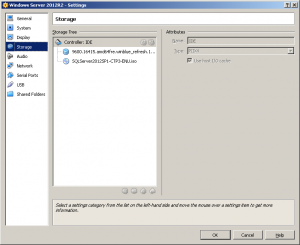Today I wanted to try out the newest release of Windows Server 2012 R2, primarily because I’m interested in taking a look at the on-prem version of Windows Azure, Windows Azure Pack.
As I’m running Windows 7 Ultimate on my personal development computer, my hypervisor of choice is VirtualBox. Before I started I upgraded VirtualBox to version, 4.2.18 which currently is the newest version.
Unfortunately this version doesn’t offer a Windows Server 2012R2 machine template, but I figured that I could just use the Windows 8.1 (64-bit) template.
I downloaded the Windows Server 2012 R2 VHD from the TechNet Evaluation Center, and tried to mount it in my newly created Windows Server 2012R2 virtual machine (I created the machine without attaching any harddisk). Unfortunately that didn’t work for me at first. After trying a few different things I found a configuration that works, and would let me boot the machine. When it wasn’t working the machine would just reboot instantly, with an unexpected error: 0xc0000225.
The things you have to change from the default configuration to get up and running are:
- The VHD must be mounted as the IDE Primary Master drive.
- Under System > Motherboard, IO APIC must be enabled.
- Under System > Processor, I enabled PAE/NX but I’m not sure this is needed.
- Under Network > Adapter 1, You have to use the Intel PRO/1000 MT Desktop adapter, because the other ones don’t have working drivers.
After setting up my VM like that I was up and running in a few minutes.